add_theme_support( 'post-thumbnails' );You can also set the width and height of the thumbnails by adding another line to the code:
add_theme_support( 'post-thumbnails' );Important: When adding images to posts, in order to create a thumbnail, you have to, in the image upload panel, select “Use as featured image”. This will create the thumbnail for the post.
set_post_thumbnail_size( 100, 50, true );
The Code:
The piece of code the_post_thumbnail(array(150,100) sets the size of the thumbnail which will be displayed, in this case, 150px width, 100px height. The CSS We have two divs classes here, “.relatedposts”, which is the overall div container, and “.relatedthumb” which is the individual thumbnail and link within the .relatedposts. We’ll assume that the width of the post is the standard 640px.
The CSS:
.relatedposts {width: 640px; margin: 0 0 20px 0; float: left; font-size: 12px;}
.relatedposts h3 {font-size: 20px; margin: 0 0 5px 0; }
.relatedthumb {margin: 0 1px 0 1px; float: left; }
.relatedthumb img {margin: 0 0 3px 0; padding: 0;}
.relatedthumb a {color :#333; text-decoration: none; display:block; padding: 4px; width: 150px;}
.relatedthumb a:hover {background-color: #ddd; color: #000;}
The CSS above will render the post thumbnails with 150px in width, which means we’ll need 4 thumbnails to fill the 640px width of the post (including the margin between them). You can adjust this as you wish; if you want 5 thumbnails, you’ll need a .relatedthumb width of approximately 125px.
Important: Be sure to set the width of the thumbnails generated in your WordPress media settings to match the ones you set in CSS. Additionally, it has to match the size specified in the php code: the_post_thumbnail(array(150,100) .
Example: The related posts should appear something like this, as used by gaming blog DigitalBattle (which uses the exact technique described in this article):





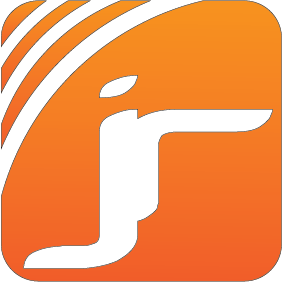









 I'm
I'm 
Your feedback is always appreciated. We will try to reply to your queries as soon as time allows.
Note:
1. Make sure to click the "Subscribe By Email" link below the comment to be notified of follow up comments and replies.
2. Please "Do Not Spam" - Spam comments will be deleted immediately upon our review.
3. Please "Do Not Add Links" to the body of your comment as they will not be published.
4. Only "English" comments shall be approved.
5. If you have a problem check first the comments, maybe you will find the solution there.